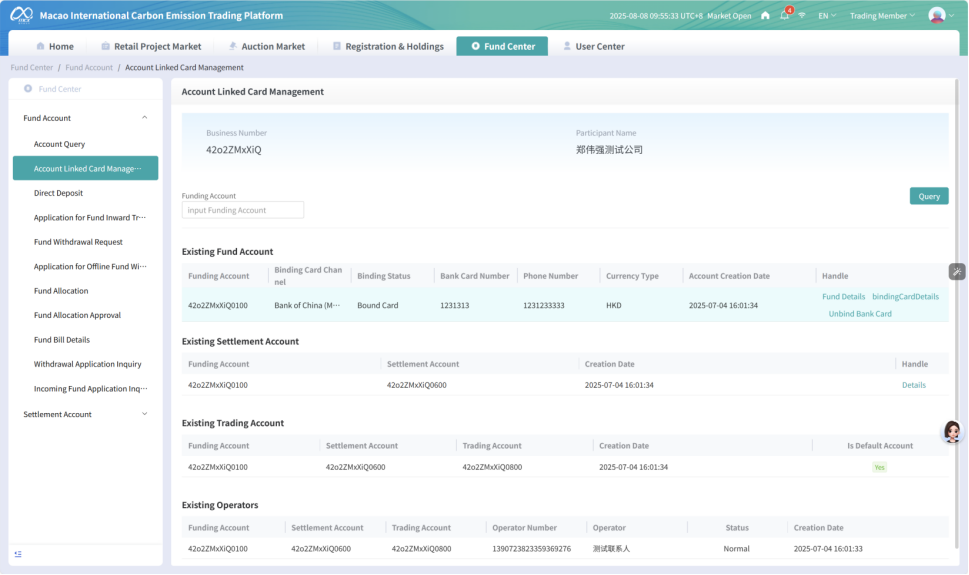Guidelines for Opening an Account on MEX Trading Platform
1. Tourist registration
Function path: Trading Platform(https://trading.maceex.com/tradesite#/login)àVisitor registration
Function description: Register visitor information through the trading platform
Prerequisite: None
Operation steps :
Step 1: Visit the login page of the trading platform. The page is as follows:
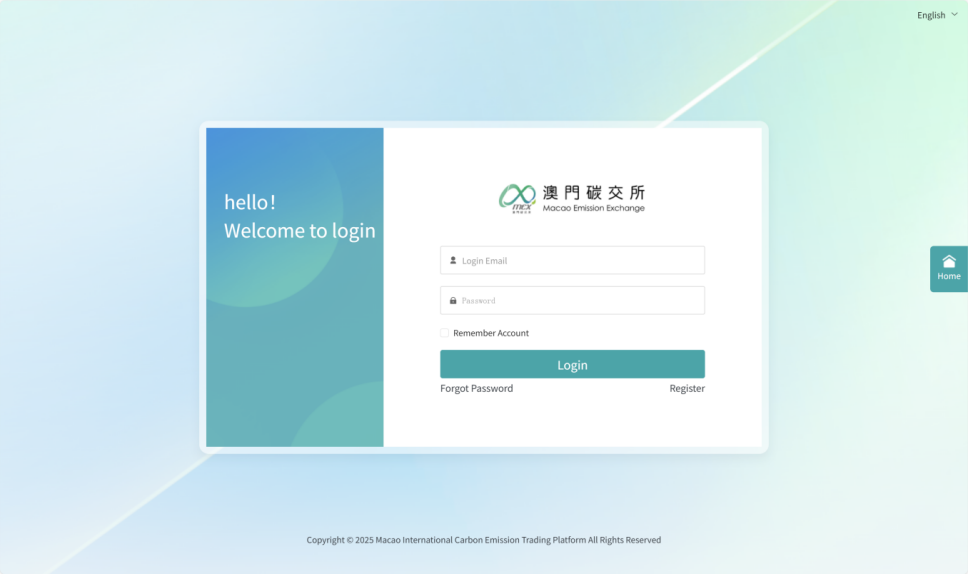
Step 2: Click the "Register" button to enter the registration page of the trading platform. The page is as follows:
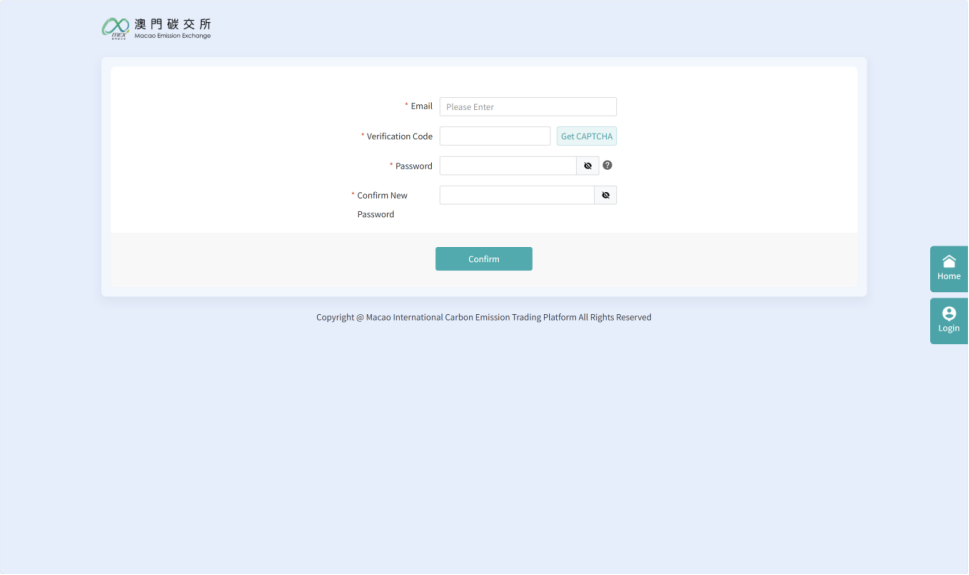
Step 3: After filling in the email address, verification code, password, confirmation of password and other operations, If click "Confirm", the registration will be done. If you click "Cancel", no operation will be done.
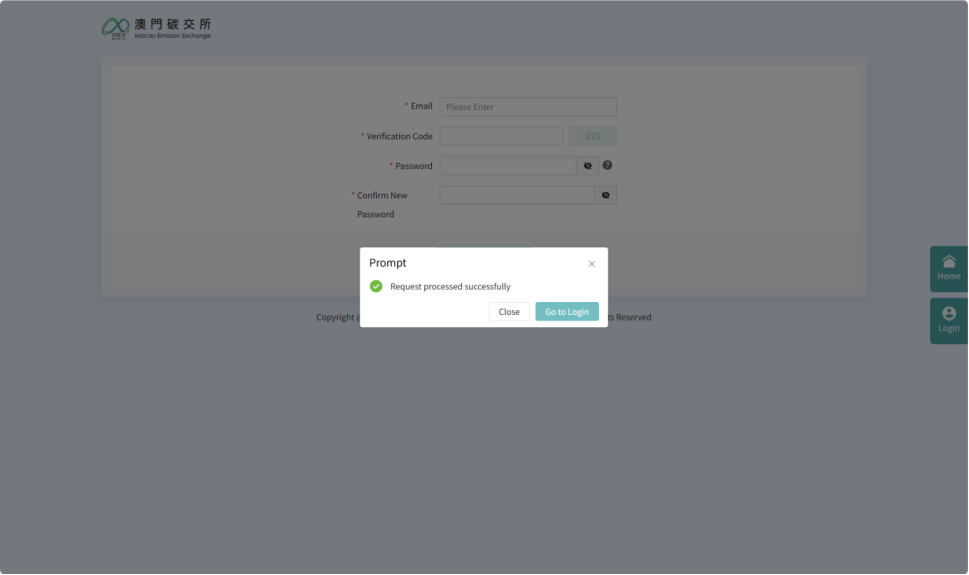
2. Membership Upgrade
Function path: Trading Platform(https://trading.maceex.com/tradesite#/login)àUpgrade
Function description: After a visitor's identity is successfully registered, they can be upgraded to a member of the corresponding identity .
Prerequisite: The visitor account has been opened at the exchange.
Operation steps
Step 1: Tourists log in to the trading platform. The system will directly enter the membership upgrade page. Please select the membership type to be activated.
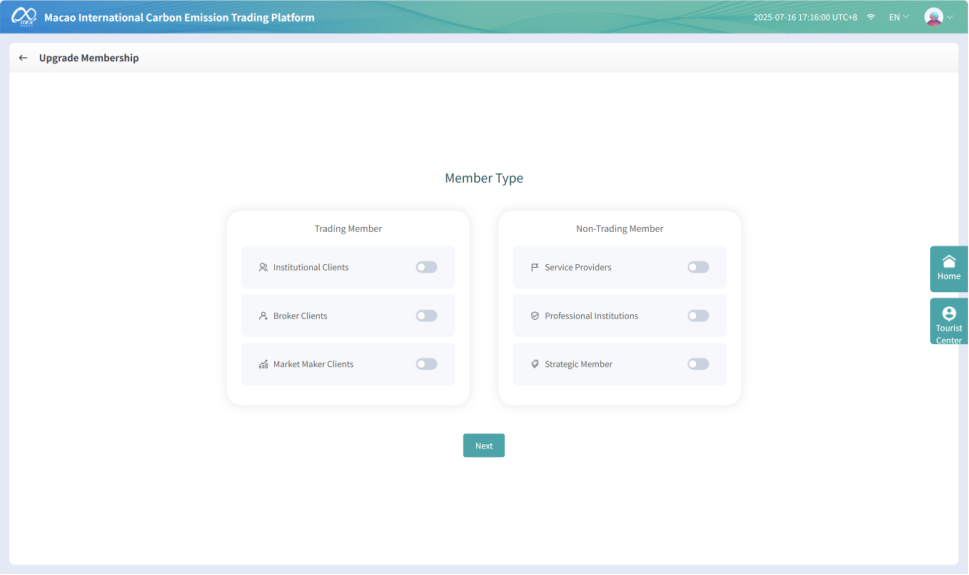
Step 2: Click the "Next" button and fill in the required account opening information as follows
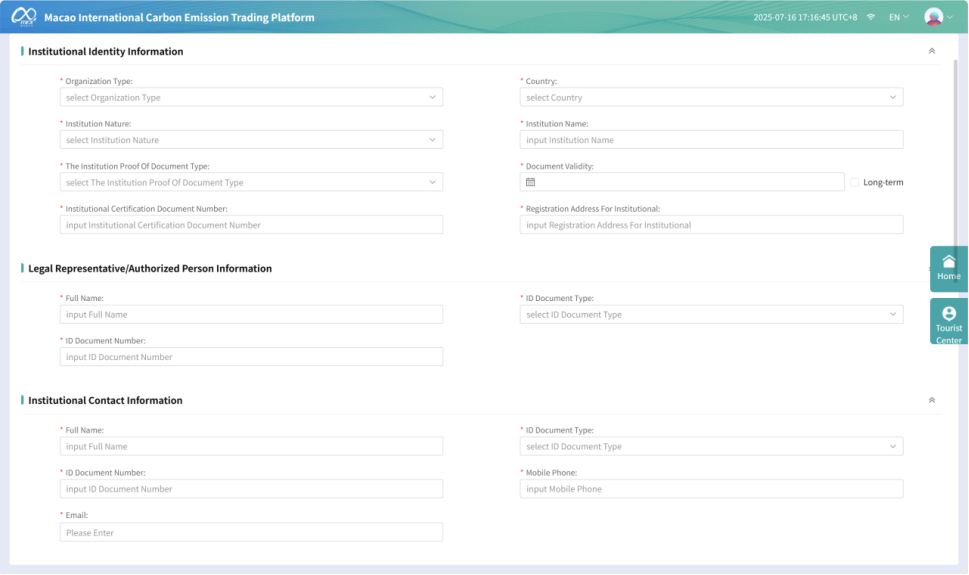
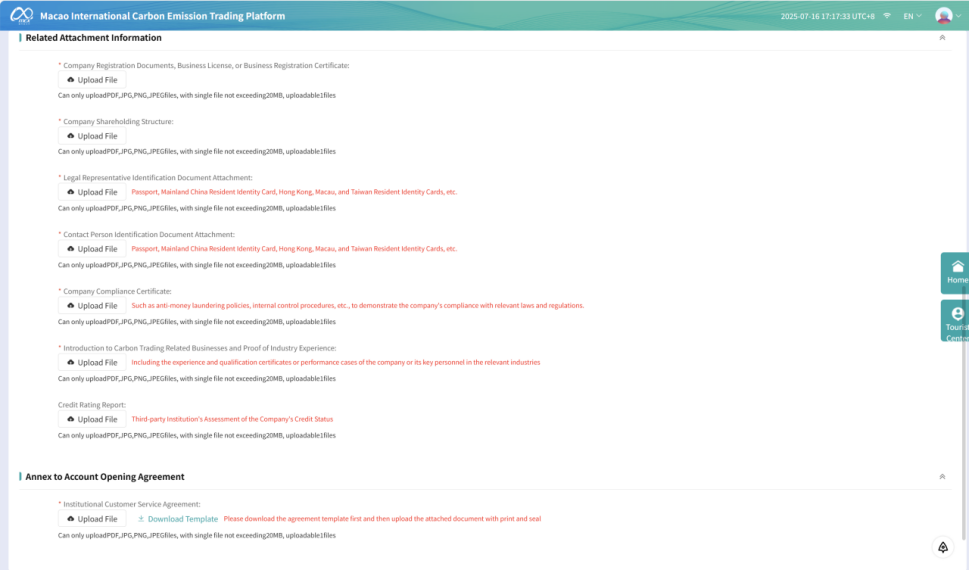 The materials required for account opening are as follows. Please prepare them in advance
The materials required for account opening are as follows. Please prepare them in advance
(1) The company's registration documents, business license or business registration certificate
(2) Company shareholding structure
(3) The names and identity documents of the legal representative and the contact person (such as passports, Chinese mainland resident identity cards or Hong Kong, Macao and Taiwan resident identity cards, etc.)
(4) Company compliance proof, such as anti-money laundering policies, internal control processes, etc., proving that the company complies with relevant laws and regulations
(5) Introduction to carbon trading related business and industry experience proof, including the experience and qualification certificates or performance cases of the company or its key personnel in the relevant industry
(6) Credit rating report (if any), an assessment of the company's credit status by a third-party institution
(7) A membership agreement signed by the official seal or the legal representative/authorized agent (and such signature has legal effect)
Step 3: If you click "Submit", a prompt box will pop up. Clicking “the previous step” will return you to the previous page.
Step 4: If you click "Confirm", it will take effect only after the approval by MEX. If you click "Cancel", no action will be taken.
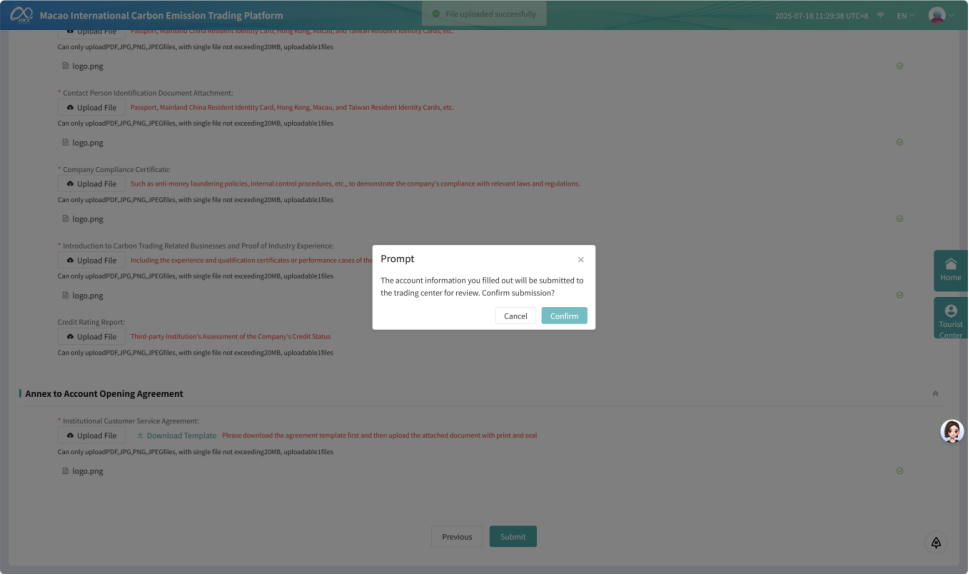 Step 5: You'll receive an email notification about your account application status. MEX will inform you of a successful or unsuccessful opening via the email address you registered with。
Step 5: You'll receive an email notification about your account application status. MEX will inform you of a successful or unsuccessful opening via the email address you registered with。
3. Login System
Function path: Trading Platform(https://trading.maceex.com/tradesite#/login)àLogin
Function description: Log in to the trading platform through a successfully opened account
The prerequisite: The account has been successfully opened on the management end or the registration on the trading platform has been approved.
Operation steps
Step 1: Visit the login page of the trading platform. The page is as follows:
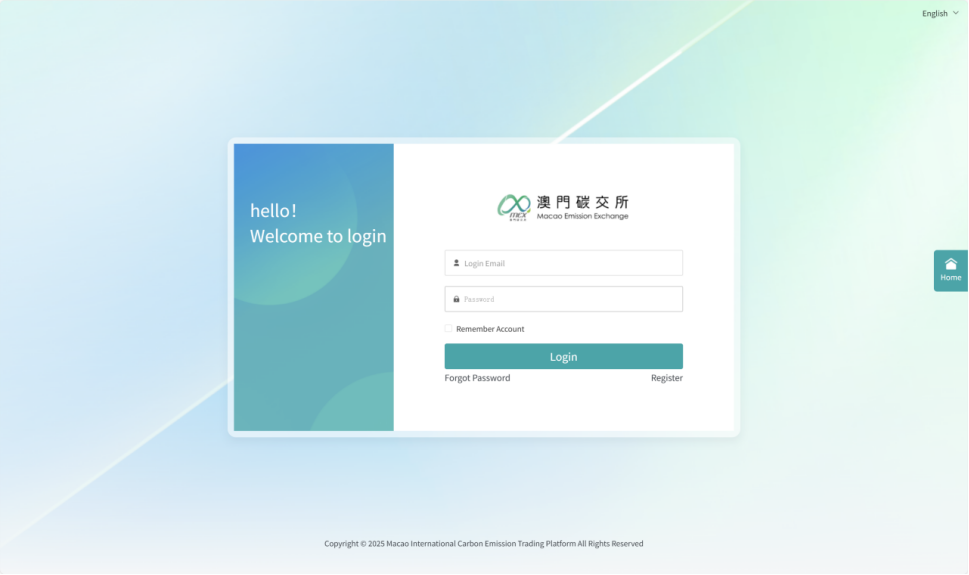
Step 2: After logging in with your account and password, enter your login account and click the box for "Remember Account". Once you log in successfully and log out, your last successful login account will be automatically recorded.
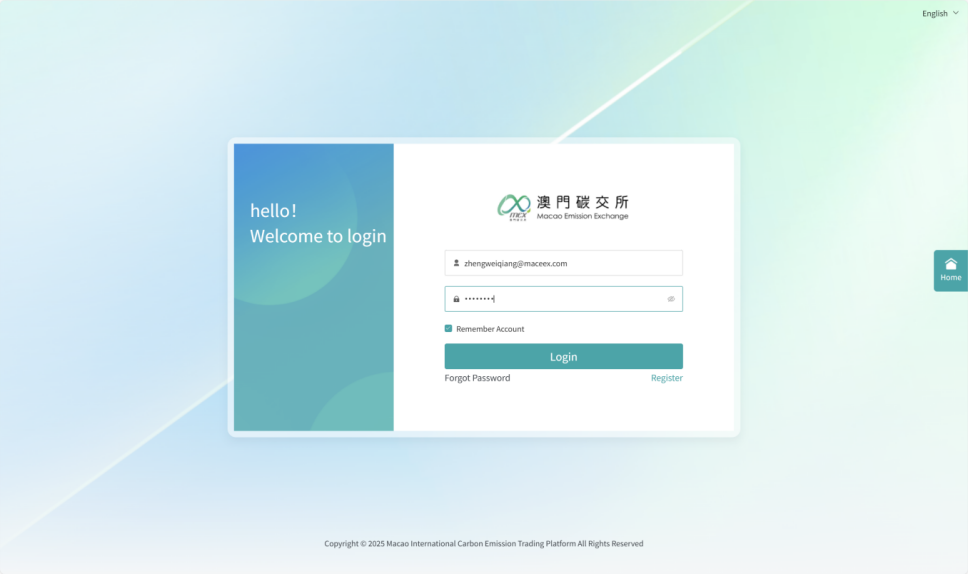
Step 3: After entering your account and password, click the "Login" button to successfully log in to the system.
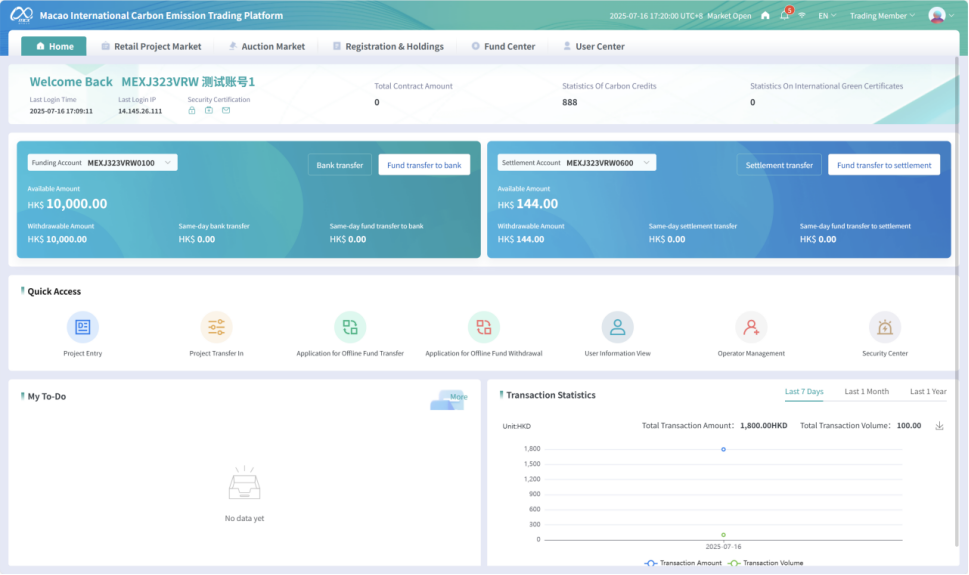
4. Connect other registered accounts
(If there's no corresponding registered account, you can skip linking it for now. )
Function path: Trading Platform(https://trading.maceex.com/tradesite#/login)àRegistration & HoldingsàRegistration account management
Operation object: Trading platform
Function description: Log in to the account code and account name information of the associated registered account of the trader, and perform update operations after associating the associated registered account
Prerequisite: Enterprise administrators and operators log in to the trading platform
Operation steps
Step 1: Enterprise administrators and operators log in to the trading platform and enter the "Registration Account Management" function menu. The page is as follows
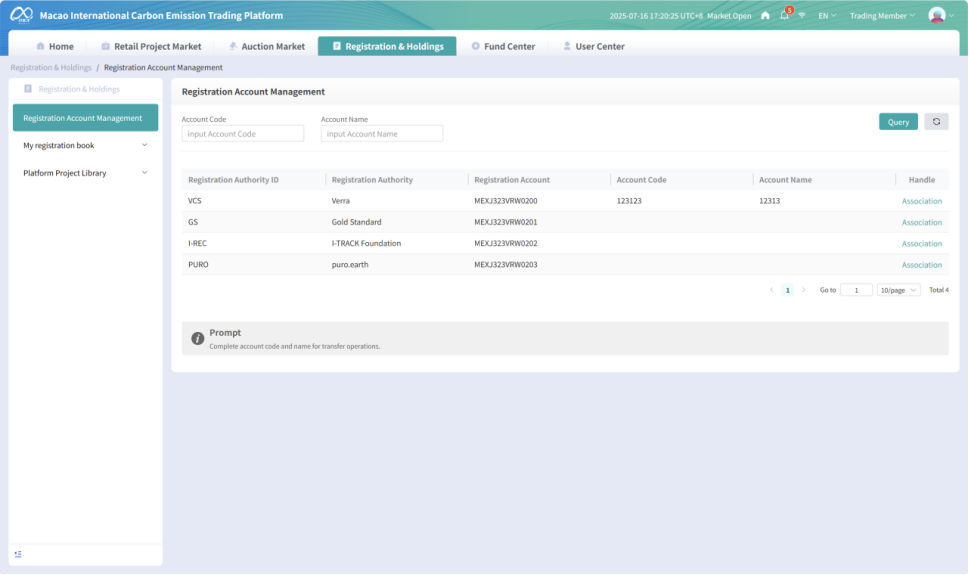
Step 2: Click the "Association" button to fill in the association information in the pop-up window. The page is as follows
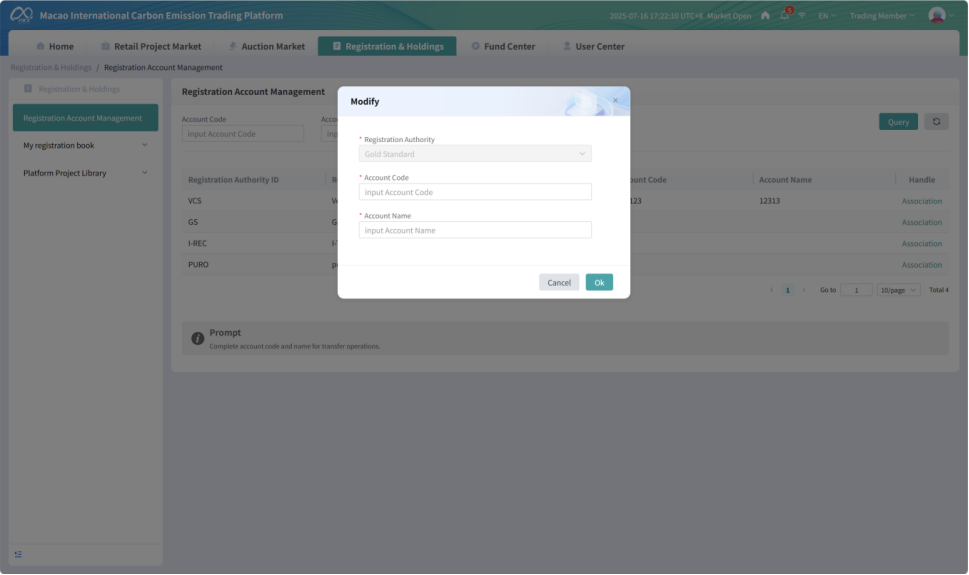
Step 3:After filling in the account information, click the "Confirm" button. The association is successful. The page will be as follows
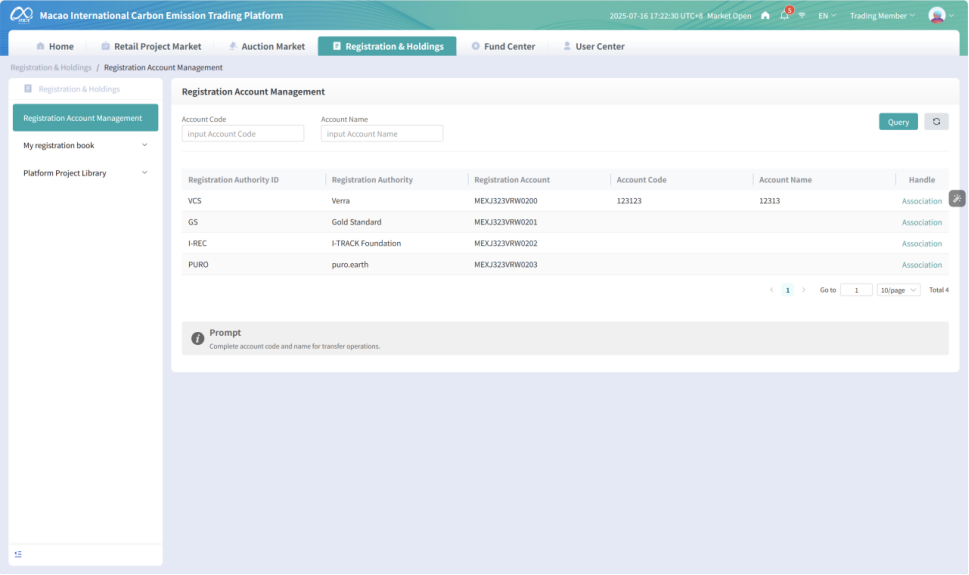
5. Connect Bank Account
Function path: Trading Platformà Fund Centerà Fund AccountàAccount Linked Card Manage
Operation object: Trading platform
Function description: Binding of the fund account with the user's bank account. After binding, when the user transfers in and out funds, the system will default to using this account for recognition and operation.
Prerequisite: Log in to the trading platform with the participating merchant account having the corresponding menu permission.
Operation steps
Step 1: Log in to the trading platform, enter the "Account Linked Card Manage" function menu, select the fund account you need to sign, and click the "Bind Bank Card" button. The page is as follows
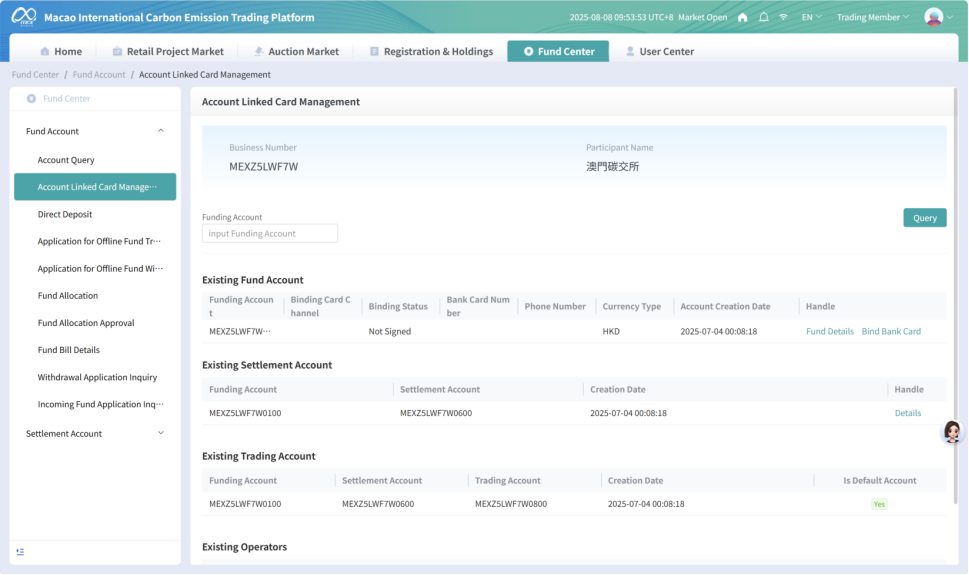
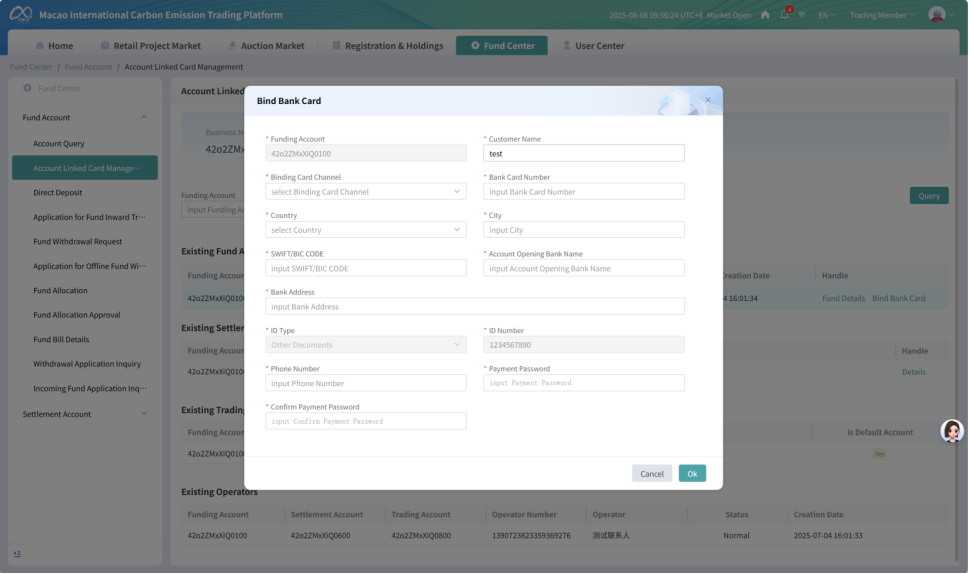
Step 2: Enter the bank information. Please ensure that the bank information is accurate and error-free; otherwise, it may cause abnormal transfer of funds in and out. Click the "Ok" button, and the contract signing will be successful. The prompt information is as follows. If the "Cancel" button is clicked, the signing operation will be canceled.